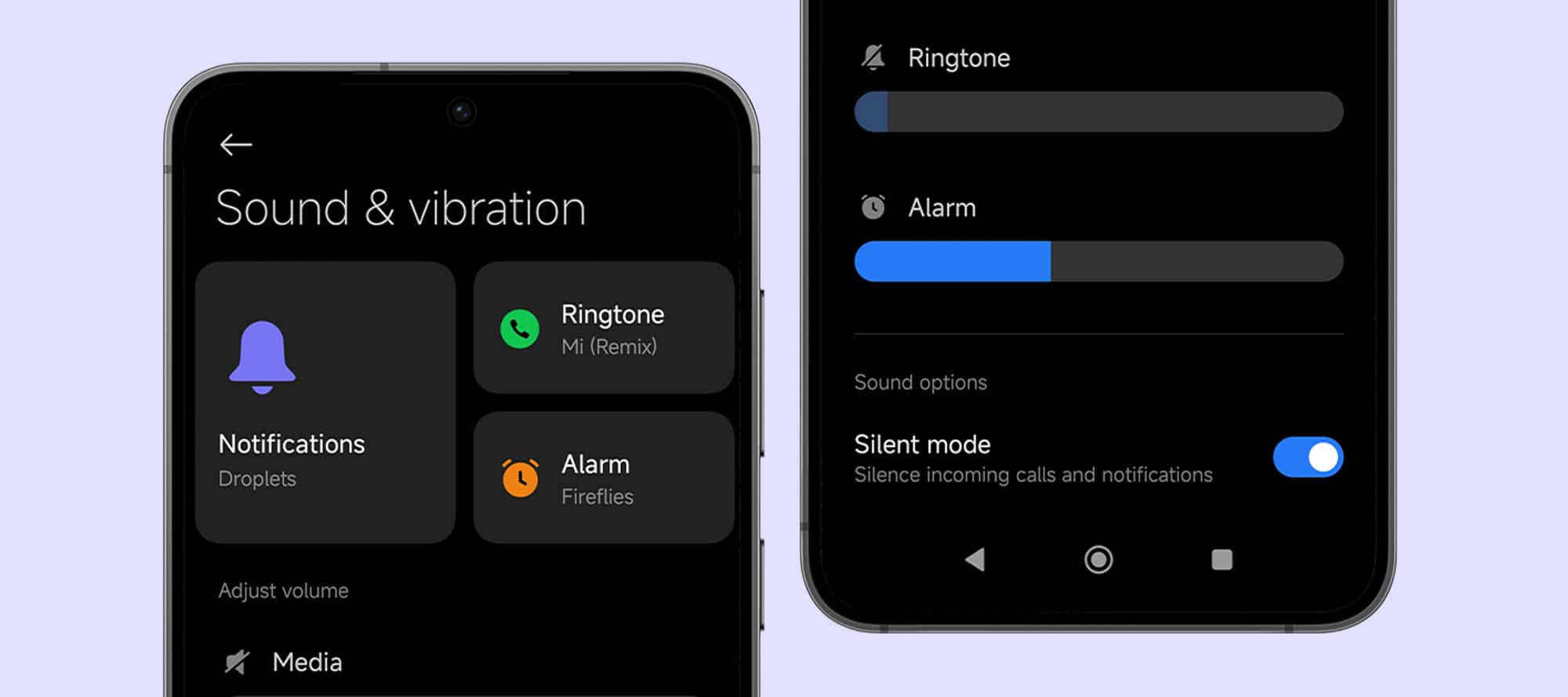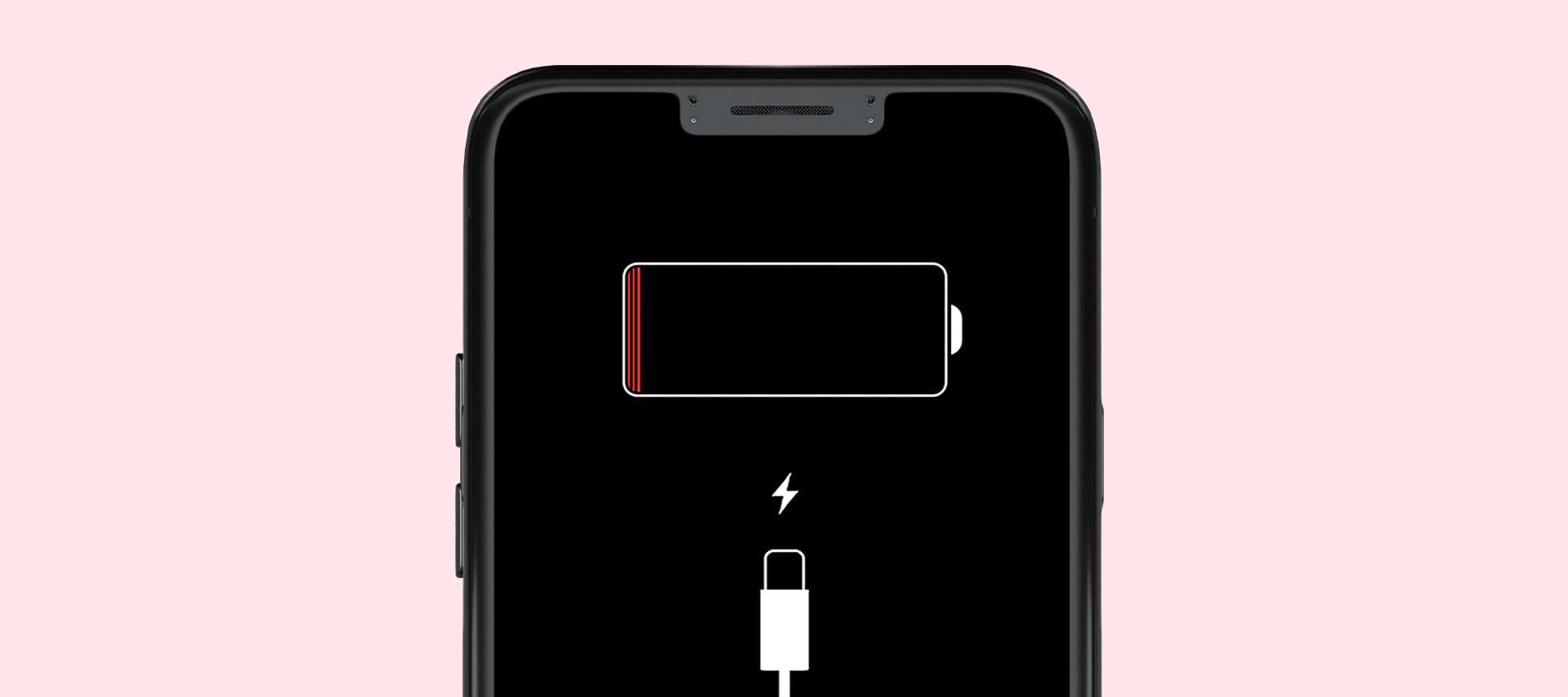Are WhatsApp messages coming in on your phone, but you don’t notice it? It’s possible that you don’t have sound on WhatsApp. Or that your notifications are muted. Or do you want to turn your iPhone WhatsApp sound back on? You’ll discover it in this blog.
Notifications are turned off.
No sound on WhatsApp? Maybe your notifications are turned off. This could have happened by accident. Here’s how to turn them back on.

Enable WhatsApp notifications on iPhone.
On your iPhone, you can turn your WhatsApp notifications back on as follows:
- Open the Settings app on your iPhone.
- Go to Notifications.
- Scroll down and select WhatsApp.
- Tap Allow All Notifications.
Then open WhatsApp on your iPhone:
- Go to Settings within WhatsApp.
- Select Notifications.
- Now turn on the notifications you want to receive.
Enable WhatsApp notifications on Android phone
Do you have an Android phone, like 1 from Samsung? And you don’t get sound with WhatsApp messages? This is how you turn the notifications back on:
- Open your Settings app on your Android phone.
- Select Notifications.
- Tap App Notifications.
- Now scroll down and choose WhatsApp.
- Enable your notifications here.
Now open WhatsApp on your Android phone:
- Tap the 3 dots.
- Select Settings.
- Tap Notifications.
- Now turn on the notifications you want to receive.
Do not disturb mode is on.
Maybe the Do Not Disturb mode is turned on on your phone. This suppresses all messages. For example, a WhatsApp call does not make a sound.
Turn off Do Not Disturb on iPhone
The iPhone has different Focus modes. With these, WhatsApp can be suppressed. But with your Focus, you can set WhatsApp as an exception. This way, you still receive WhatsApp messages with the Do Not Disturb Focus. You can set it up like this:
- Open the Settings app on your iPhone.
- Select Focus.
- Tap Do Not Disturb.
- Select Apps.
- Tap Allow notifications from, then tap Add apps.
- Now select WhatsApp and then tap on Done.
You have now set WhatsApp as an exception. You have now solved the problem of no sound on incoming WhatsApp calls.
How to turn off Do Not Disturb on Android
Your Android phone also has a Do Not Disturb mode. You can’t set an exception for WhatsApp. You can only turn the mode off completely to get sounds back with WhatsApp messages. You do that as follows:
- Open the Settings app on your Android phone.
- Select Sounds and vibrations here.
- Tap Do Not Disturb.
- Set Do Not Disturb to Off here.
Your messages from WhatsApp (and other apps) are now coming in again.
Check if a chat is muted.
You may have muted a chat. When a message comes from that person or from a group chat, that message or call will not come in. Here’s how to unmute it:
- Open the chat or group chat that is muted.
- Tap on the name.
- Select Mute under Mute Notifications.
- Tap Unmute.
Once unmuted, messages and calls will continue to come in properly.
Restart your phone.
Are you still having problems and do you have no sound with WhatsApp? You can then restart your phone. Turn the phone completely off and then on again.
By restarting your phone, the WhatsApp settings are overwritten by the default settings. This allows WhatsApp settings to be correct again and you will get sounds with a WhatsApp call.
Don’t forget to check out our other blogs too, like WhatsApp AI and How to Customize Notification Sounds on Android.
 Trick Knowledge Technology
Trick Knowledge Technology