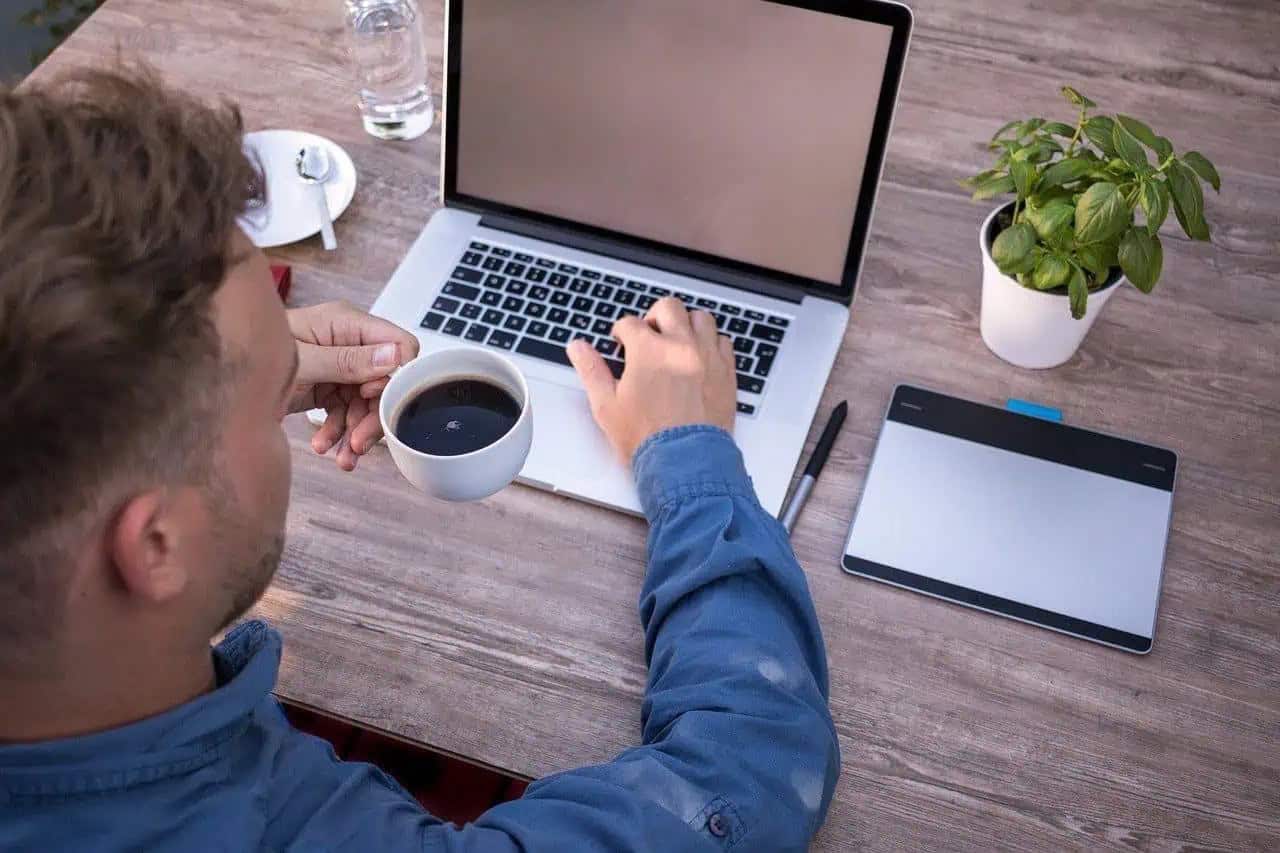Did you spill a glass of drink on your MacBook? Check out this tip to see what steps you should take (immediately) to prevent or limit damage.
Water damage to your MacBook
A MacBook with water damage can quickly cause a total loss of your laptop. That is why it is important that you follow the steps below as soon as possible when moisture enters your Mac.
We will tell you what to do in the subheadings. This way you prevent additional damage and ensure that your laptop is working again as soon as possible. We have a separate tip about iPhone and water damage.
- #1 Remove the charger
- #2 Turn off your Mac
- #3 Disconnect all accessories
- #4 Let your Mac dry
- #5 Wait >48 hours
- Still, suffered water damage?
- Types of fluid
- Preventing accidents
Step 1: Disconnect the charger immediately
It is essential that you immediately unplug the charger from your MacBook. Water and electricity are a very bad combination.
They can cause short circuits, which can cause shocks and fires. If water keeps falling on your MacBook, for example, because you left your MacBook in the rain, it is more important to disconnect the power before you take your MacBook to dry land.

If water has also gotten over the power adapter and the socket, unplug the charger from the socket as well.
If there is a suspicion that water has gotten into the socket, it is advisable to switch off the electricity group. Do not use the socket for a while in any case.
Step 2: Turn off your MacBook completely
After you have disconnected the power, it is important that the MacBook is turned off. Do not take the time to close all software and do not finish that sentence you were just working on.
If necessary, you can save a file by pressing CMD + S. Now hold down the power button. This is located at the top right of your keyboard. Keep it held down until your screen goes black.
Step 3: Remove all accessories from your MacBook
Have you plugged in any accessories, such as an SD card, USB stick, or keyboard? Disconnect them now. These devices are also not water-resistant and it is especially important for storage devices to remain dry.
You can lose data in the event of water damage if it turns out that your (external) hard drive has been filled with water. You will then no longer be able to transfer your files.
Step 4: Let your MacBook dry
Now that your Mac is powered down and all accessories are disconnected, you need to start drying it out. Grab an absorbent cloth and wipe away any water that’s still on your MacBook.
Since there’s a good chance that water has gotten inside your MacBook, a cloth won’t be able to do everything. So be quick with your clothes and move on to the next step.
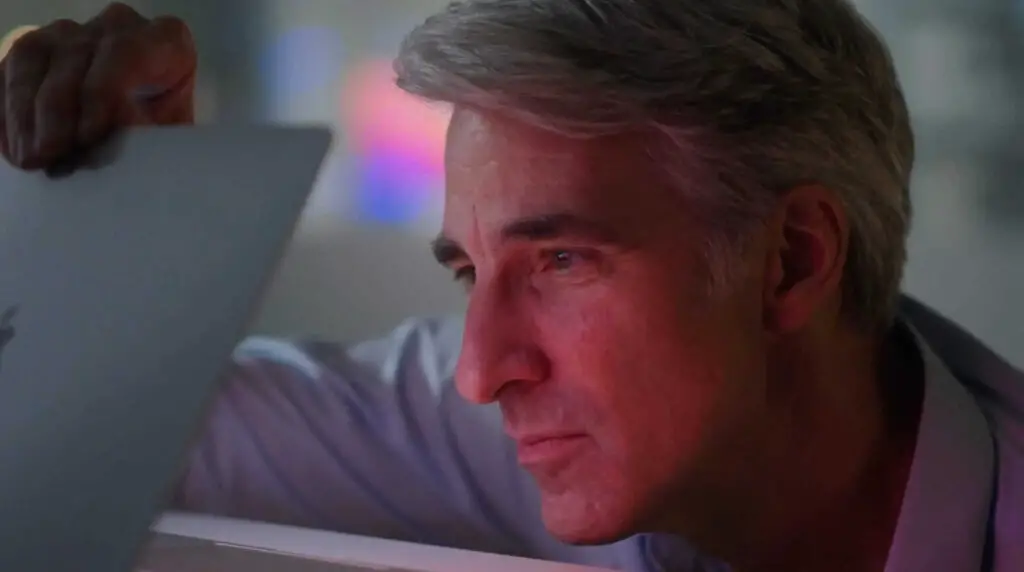
Step 5: Wait at least 48 hours before using the MacBook
Take a new absorbent cloth and turn your Macbook upside down with the lid open. Place the cloth under the keyboard. It is best to do this on a table or desk so that the screen of your MacBook can hang down.
It can be quite a challenge, but leave your MacBook like this for at least 48 hours. Don’t use it to finish something in the meantime, because that can also cause more damage to your MacBook.
Instead, consider whether you can do that task on another device, such as an iPad, even though that may be less convenient.
While you wait, make sure the room is well-ventilated. Don’t turn on a hair dryer next to your Mac, but make sure there is plenty of fresh air and ventilation.
Depending on how much water is in your Mac, it may take longer than 48 hours before you can turn it back on. You can judge for yourself whether this is necessary.
Still, got water damage on your MacBook? Here’s what to do
Have you waited at least 48 hours, but still have water damage to your MacBook? Then it is best to request a repair immediately. Do not wait for worse, because that can ensure that your repair will cost (even more) money.
Schedule an appointment with an Apple Authorized Service Provider (AASP) or Apple itself. It’s important to get your Mac taken care of quickly. At some stores, including some large chains, a device can sometimes sit for weeks before you get it back.
We are used to Apple being fairly quick in repairing MacBooks, but even at Apple, it can be busy. If it is feasible for you to go to an Apple Store, we advise you: to have your MacBook repaired by Amac, Card Services, or another AASP in the area.
In order not to be faced with a closed door, it is best to first make an appointment at the Apple Store or the AASP. Just walking in usually doesn’t make much sense.
Do you have MacBook insurance? Then water damage is sometimes covered, but not always. Read the terms and conditions to see if this applies to your situation.
If you have taken out AppleCare+, you can claim two claims per year, even if it is your own fault. A deductible does apply.
Which liquids cause water damage to a MacBook?
The liquid you spill on your MacBook can greatly affect the amount of damage caused. If you spill a glass of soda or other carbonated beverage, you probably have a bigger problem.
Carbonated and sugary beverages are much more damaging to the internal components of computers than plain water. Corrosion can occur and render your Mac unusable. So get it checked out right away, don’t wait.
You are a bit luckier if water has simply spilled over your MacBook. This can also cause damage, but it does not contain acid and sticky substances like other drinks.
It does not affect the warranty on your MacBook: water damage is water damage. This is never covered by Apple, so you will have to pay for the repair yourself. The price depends very much on the parts that need replacing.
Prevent water damage to your MacBook
Of course, it is best to take precautions to prevent water damage to your MacBook altogether. For example, never put a glass of drink next to your Mac, not even if you just want to put it down.
If you still want to have a glass on your desk, put your laptop in a MacBook stand or holder. This way you can ensure that your Mac is higher than your glass.
Another option is to use a cup that does not leak. You will find numerous options if you go to stores such as Blokker and HEMA.
If you want to do it right the first time, you can also consider a smart water bottle. We wrote a review about the HidrateSpark smart water bottle . This one does not leak and checks whether you drink enough water.
We also advise you to regularly back up your Mac. You can do this with Time Machine or third-party software.
If you ever really can’t use your Mac anymore, you’ll always have your backup. Read our tip on how to make a Time Machine backup of your Mac.
 Trick Knowledge Technology
Trick Knowledge Technology