Nowadays, we are increasingly abandoning physical cards in favor of mobile payments. Apple Pay is the payment system for iPhone, iPad, Apple Watch, and Mac that allows you to make secure purchases online or in stores. But what happens if you have problems with Apple Pay payments? In this article, we will help you solve them.
It’s important to note that Apple Pay is a free service. Apple doesn’t charge a fee to use Apple Pay in stores, on websites, or in apps. It’s also designed to hide your purchases – Apple doesn’t know what you’ve bought with Apple Pay, which isn’t the case with other platforms. You should also know that Apple Pay is available in countries and regions that use contactless technology.
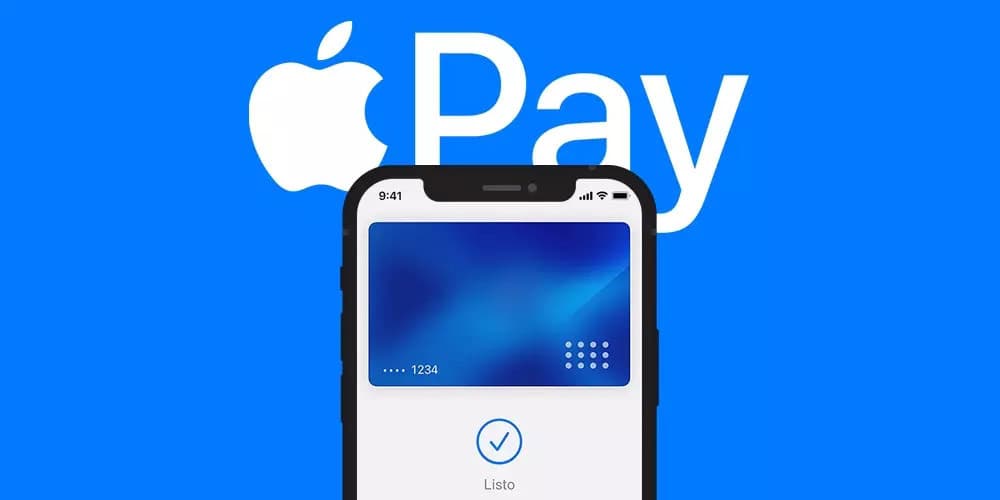
Apple Pay is enabled by default on all Apple devices in countries where it is available. And it is configured differently on each device, although the iPhone and Apple Watch are arguably the primary devices for Apple Pay.
The convenience of Apple Pay is incredible, in fact, it not only serves to pay in different establishments such as supermarkets, clothing stores, and all those that have a payment terminal enabled, or even online on those websites that have it enabled, you can use this payment method on websites that have enabled it. In fact, on Macs that have Touch ID, you will only have to choose Apple Pay as a payment method, put your finger on it, and in a matter of seconds you will have made your purchase in the easiest and most comfortable way possible. For those that do not have it, you will have to add a classic login.
But be careful, convenience is not the only factor that makes Apple Pay one of the most recommended ways to pay in different establishments. Apple has always been, and is, a company that pays a lot of attention to the security and privacy of all the people who are lucky enough to enjoy a device with the Apple logo, and obviously, when developing a payment method, security had to be one of the most important and strong points of this.
Devices compatible with Apple Pay
Next, let’s see which devices we can use Apple Pay on.
On iPhone: For iPhone, Apple Pay is available on all iPhone models from iPhone 6 to the most current model.
On iPad: Apple Pay for iPad is available on the 5th generation iPad and later, iPad Air 2 and later, iPad Mini 3 and later, and finally all iPad Pro models.
On Mac: All Mac models with Touch ID support Apple Pay. Models released in 2012 and later also support this feature, though not natively, as they require an associated iPhone or Apple Watch that has this service enabled.
On Apple Watch: All models are supported.

Also, keep in mind that Apple Pay does not work everywhere. If we are making a payment using contactless payment terminals, in principle there should not be any problem.
Now, websites and apps that support Apple Pay are a different story. Even if you’re browsing in Safari or have apps that support payments, not all of them will support the company’s payment system.
Why does Apple Pay cancel my card?
Why does Apple Pay cancel a credit card? Sometimes, due to incorrect configuration of personal data, or due to synchronization problems with the bank, the Apple Pay system cancels a card.
To ensure proper operation, it is first important to secure all of our information. To do this, we will need to do the following:
- In the Wallet app, tap the Add button.
- Tap Debit or credit card.
- Tap Continue.
- Follow the steps on the screen to add a new card. Choose your bank or card issuer from the list or use the search bar to find them.
- Please verify your information with your bank or card issuer. You may be asked for additional information or need to download an app before your card is approved for use with Apple Pay.
- If you have a paired Apple Watch, you can also add the card to your watch.
You can also do the same procedure in reverse, that is, remove or change a card in Apple Pay. The process is very similar to the one described above.
- On iPhone
- In the Wallet app, tap the card you want to remove.
- Tap the More button, then tap Card Details
. *
- Scroll down and tap Delete this card.

The card payment process is very simple. When you add a credit, debit, prepaid, or transit card (when applicable) to Apple Pay, the information you enter on your device is encrypted and sent to Apple’s servers. If you use the camera to enter card information, that information is never saved on your device or stored in your photo library. Apple decrypts the data, determines the card’s payment network, and then re-encrypts the data with a key that only the payment network can unlock. The same works when you make purchases online or in apps, so you don’t have to worry about the security of your bank account.
Is it safe to pay with Apple Pay?
As we said, with the arrival of Apple Pay, users who are lucky enough to have their bank fully compatible with this payment method have experienced the tremendous convenience of being able to forget, once and for all, about carrying thousands of cards in their pocket or simply carrying a wallet that takes up a lot of space. With this feature developed by Apple, you just have to take out your iPhone or Apple Watch and pay in all those stores that accept card payments.
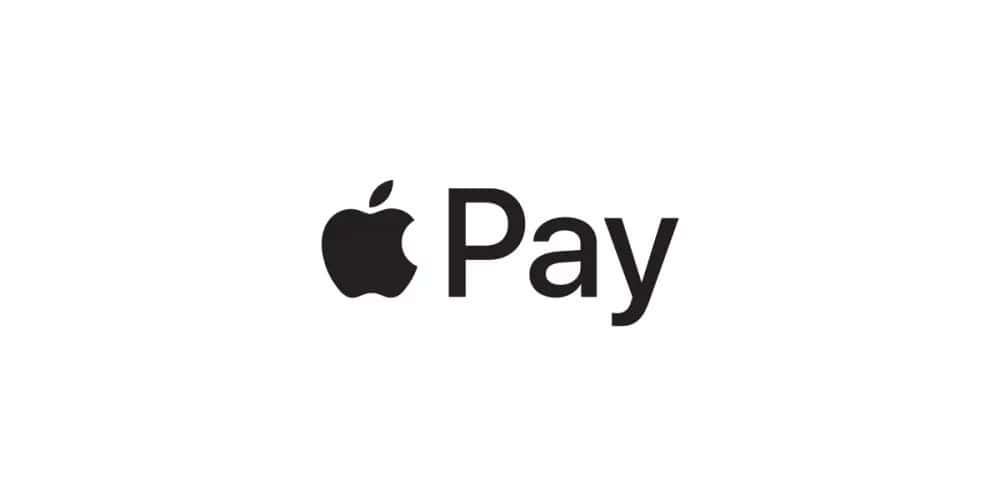
The convenience of Apple Pay is incredible. In fact, it not only allows you to pay in different establishments such as supermarkets, clothing stores, and all those that have a payment terminal enabled, but you can also use this payment method on websites that have enabled it. In fact, on Macs that have Touch ID, you only have to choose Apple Pay as a payment method, put your finger on it, and in a matter of seconds you will have made your purchase in the easiest and most comfortable way possible.
Whenever a user makes a payment with Apple Pay, whether through an iPhone, iPad, Apple Watch, or Mac, they can rest assured that both their personal data and their bank details are safe. Whenever you make a purchase, Apple Pay uses a specific device number and a transaction code that is unique in the world. This way, the number of the card you have chosen to use to make the payment will never be stored on your device or on Apple Pay’s own servers, and of course, the Cupertino company never shares this type of data with merchants.
Something to keep in mind when facing any problem
Most iPhone glitches and issues when using Apple Pay, and in general, are caused by software, not necessarily by a faulty component, although it is clear that if the latter occurs, the software version used will be irrelevant.
In any case, it is advisable to always keep your iPhone updated with the latest version of iOS available. This will ensure that all services and functions work correctly. In case any bugs have occurred in previous versions, it is very likely that they have already been corrected in the latest software update. In general, keeping your device’s system up to date is always a good practice.
Remember that to check if there is a recent update, you must go to Settings – General – Software Update, where you will find the latest update ready to download and install.
Card not supported in Apple Pay
Does Apple Pay give an unsupported card error? Apple Pay does not work with all banks, in all regions. That is why you should keep in mind the following: there is only compatibility in a limited (albeit extensive) list of banks that work with the payment platform. That is why, below, we attach the list of banks that operate in Spain and do allow compatibility.
This way, we will ensure that Apple Pay does not cancel the card or, directly, does not show the unsupported card error. The list of compatible banks is as follows:
- Abanca
- Abanca Financial Services
- Advanzia Bank
- American Express
- Postpone me
- Axi Card
- March Bank
- Bank Roads
- Mediolanum Bank
- Pichincha Bank
- Sabadell Bank
- Bank of America
- Bankia
- Bankinter
- Bankintercard
- BBVA
- BNC10
- Bnext
- bunq
- Pollença Bank
- CaixaBank
- CaixaBank Consumer Finance
- Caixa Ontinyent
- Engineers Box
- Caja Rural (Visa credit and debit cards)
- Cajasur
- Cecabank
- Cetelem
- Curve
- Deutsche Bank
- Edenred (Ticket Restaurant cards)
- EML Rewards
- Euro6000
- EVO Bank (Visa credit and debit cards)
- FNAC (CaixaBank Payment & Commerce)
- Fundsfy
- Cajamar Group (Visa credit and debit cards)
- Helloyalty
- Ibercaja
- iCard
- ING
- Joompay Europe SA
- Kutxabank
- Laboral Kutxa
- Liberbank
- Lydia
- Monese
- N26
- Openbank
- OrangeBank
- Payhawk
- Paysera
- PecunPay
- Pibank
- Term
- Pleo
- Qonto
- Rebellion
- Revolut
- Santander
- Santander Consumer Finance
- Carrefour Financial Services
- Sodexo
- SumUp
- Tendam (Santander Consumer Finance)
- Twyp
- Unicaja
- Verse
- ViaBill
- Viva Wallet
- Wallet to
- Wise
- WiZink
- Zelf
- ZEN.COM
It may be a problem with the card or the bank.
The first thing to do is to determine whether the card itself has a problem or whether it is the bank that is having a logistical problem. It is important to keep in mind that the errors that can occur when using Apple Pay are similar to those experienced when making payments with a physical card, so it is not a good idea to overlook any detail.
Card denied, error 190
Whether you’re making a purchase online or in a physical store, sometimes you may encounter difficulties in the payment process due to insufficient funds in your account. This issue can arise even when paying with a physical card. Therefore, as a first step, we recommend checking your current account balance to make sure you have the necessary funds to complete your purchase. If after checking, you determine that this is not the problem, we suggest following one of the steps below.
In situations like these, both the website where you make the purchase and the physical terminal will return an error, this error is often identified as code 190 for card declined. This code applies to both debit cards, which withdraw funds directly from the current account, and credit cards. If your card is a credit card, then you will have to make sure that there is a pre-established credit line from the bank, otherwise, you will also get an error.
It is also important to note that there are banks that may not be available in all countries, which could prevent the use of the card with Apple Pay. Therefore, we recommend that you consult the list that we have attached in the previous section.
Check the card expiration date
Even if you have the card inserted digitally into Wallet, in the end, it is still an extension of the physical format. Therefore, if that card is expired, it will also be expired for making payments through Apple Pay. This is another point to keep in mind and why errors may occur when making payments with Apple Pay. In general, Wallet will always notify you if it is expired or canceled, removing it from the application at that time.
It is also important to make sure that the card has not been canceled. Your bank must have your consent or at least inform you if the service is canceled, however, you may have missed it or there may have been an error with your card. Check it through the bank’s website or application and/or contact their customer service. Also, if you have said card included in Apple Pay but you cannot pay with it, it is possible that the card has expired regardless of whether you have added it before. In this case, you have to update all the cards that you have associated with the account.
Is the card turned off?
Many entities currently allow you to turn off or deactivate your card among their online banking features. This is ideal, especially if you don’t know where it is at that moment, or if you are simply a really cautious person. When you are not using it, you can turn it off as if it were a computer. If it is turned off digitally, it will not be able to be used in physical or online establishments under any circumstances.
So, one of the most common errors that can occur on a daily basis is that you are going to make a purchase with the card while it is turned off. Obviously, both the physical and virtual POS terminals will throw an error when they cannot connect to your bank. The solution is to access online banking digitally and check if the card is completely in order in terms of operation.
If your card is turned off but linked to Apple Pay, it may be declined when making a payment, whether in physical stores or online.
Try these tips
Another thing you can do is select the card manually, which can also fix the corresponding error, especially if you have multiple credit cards on the device. The default one may not be compatible with the dataphone in question.
Please note that the card reader you are using may also be faulty or not compatible with Apple Pay. Make sure that it is and that it works correctly before assuming that the problem is with your iPhone. Before changing the settings on your device, ask for another reader if they have one in the establishment, as it may not be our fault. In any case, it is always advisable to have cash or physical credit cards on hand.
If the problem is with your device
But there may be a case where the card is in good condition and you have the balance required for the purchase. In this situation, it is possible that your physical device that houses the card in Apple Pay actually has the problem. We will analyze this below.
Restart your iPhone, iPad, Mac or Apple Watch
The most classic solution for computer technicians, when a computer fails, is to ask the computer to be turned off and on again. This makes sense when it comes to eliminating background processes that may be affecting the computer’s performance. Therefore, at this point, we are going to advise you to restart the device through which you are trying to make the payment. If there is a temporary software failure, it will be solved this way.
Add the card back to Apple Pay
If you’re still experiencing issues after restarting your device, you could try removing the card from Apple Pay and adding it again. To do this, go to the Wallet app, select the card, tap the ellipsis at the top, and tap “Remove this card.”
To add it again, you will have to continue in the same application, and then press the ‘+’ button to add all the data. If you experience any problems at this point, you should contact your bank, as there are some entities that, for security reasons, may establish a limit on the number of times cards can be added.
A hardware failure on the device
NFC is the system used to make payments on iPhones, iPads, and Apple Watches. It is not a component that breaks easily or tends to be defective, but it is not completely ruled out either. If you suspect that this may be failing and you want Apple professionals to detect it, you can contact the company’s technical support through its website. You can even make an appointment at an Apple Store or Authorized Technical Service to physically take the device and have it checked.
Another option is to try an app that uses this technology, such as DNI Wallet, where you can bring your ID card closer and synchronize it with your iPhone. If it detects it, it works correctly and there is no hardware problem.
Failed to pay with a Mac
As you may know, Apple Pay is not just a feature of your iPhone. It is present in other devices from the firm such as Mac or iPad, where you can make your virtual purchases as well as acquire applications from the App Store. It is possible that your Apple Pay account is not correctly configured, so you should check that your Apple ID is correctly set up and that you do not have any error notifications. To do this, go to Settings > iTunes & App Store or Menu > System Preferences > iCloud, and from here you can log out and log back in.
The other option is to check the status of the service from Apple’s official website. Sometimes the servers go down or are undergoing maintenance, which prevents you from being able to pay using this feature. Check Apple’s official website as well as your bank’s and make sure that neither of the two services is down and that the problem lies entirely with your phone and is not due to an external fault.
Contact your bank to clear up any doubts.
You will have seen that in many of the previous points we urge you to contact your bank or financial institution that issued your card. In the end, they are the ones who will be able to provide you with more information regarding the card’s faults. The contact method you choose is irrelevant in the end. You can search the institution’s website for the contact methods they have available, although we recommend that you try to establish contact via telephone if possible to ensure closer contact through which they can solve your problems.
On many occasions, the problem may arise where the banking service in general is down due to a computer failure. This is something unusual but it can end up happening, and your bank manager is the only one who can confirm the waiting time so that you can make purchases with the card again.
If your iPhone is lost or stolen, if you turn on Find My iPhone on your device, you can suspend Apple Pay by putting your device in Lost Mode, instead of canceling your cards right away. If you find your device, you can turn Apple Pay back on. You can go to your Apple ID account page to remove the ability to pay with credit, debit, and prepaid cards you used with Apple Pay on your device. Remotely erasing your device using Find My iPhone also removes the ability to pay with cards you used with Apple Pay. Your credit, debit, and prepaid cards will be suspended from Apple Pay by your bank, issuer, or authorized service provider, even if your device is not connected to a cellular data network or Wi-Fi. However, if you find your device, you can add your cards back to Wallet.
Go to Apple if you can’t find a solution
Apple’s official technical service is the most recommended place to go with your iPhone since they can perform an accurate diagnosis that may be able to detect where the problem lies. To do this, you will have to request an appointment through the Apple support website, by phone (900 150 503 is free from Spain), or from the Support app available on iOS and iPadOS. You can even request what is known as remote repair if for any reason you cannot physically go to the center, with a courier service acting as an intermediary between you and Apple. While it is true that it involves more time due to transport, in the end, it ends up being a method just as effective as if you go in person to an Apple Store.
Go to an SAT
If you don’t have an official Apple store nearby, you have another solution. This solution is to go to a SAT. These are stores that have the approval of Apple to repair, fix, and sell Apple products. By taking your product to this type of establishment you do not lose the warranty, so it is a very good option in many cases. Another advantage is that many times there are no waits like in Apple Stores.
In many cases, to go to a SAT, it is necessary to make an appointment and indicate the problem for which you are going. You must also indicate whether your iPhone is still under warranty or whether, on the contrary, you no longer have the Apple warranty (unless you have previously contracted AppleCare).
If they can’t solve your problem at a technical service center, they will most likely recommend that you go to an Apple center, even if you don’t have one particularly close by. Going to a technical service center can be the first step before going to an Apple Store, and this way you can have two expert opinions, although they are probably quite similar, if you have the possibility, go to a technical service center first.
Among stores with official support and original parts, there are well-known brands such as K-Tuin or MediaMarkt, which you can find in many places in Spain. This is a bit more complicated if you are looking for an Apple Store since there are only 7 cities (Madrid, Barcelona, Malaga, Murcia, Valencia, Valladolid, Zaragoza). Yes, although it is rare, neither Seville, Bilbao nor any Galician city has an Apple Store, let’s hope they expand their range soon.
Alternative to Apple Pay
Since iOS 17.5 and the new European Laws, Apple has had to open its NFC system to other companies and applications, so the option of using a payment system other than Apple Pay is an option. If the Apple brand does not support your bank, has an error with your card, or you simply do not like it, from now on you can use alternatives to this one, and although it is the simplest, most comfortable and most integrated if you live in a Latin American country, you will surely be interested, since there, most banks are not accepted yet, while, for example, Google Pay is already compatible with more of them.
It may not be the best solution, but it is something you should keep in mind since you will not only be able to use Apple Pay but also any other application that lends itself to providing its services on iPhones.

